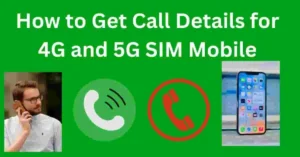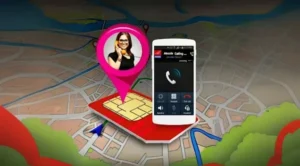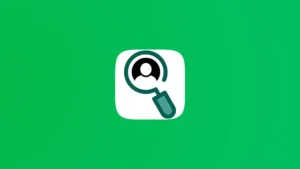Send WhatsApp Messages Without Adding Contacts: WhatsApp is one of the most popular messaging apps, packed with features to make communication easy. However, it doesn’t allow you to send messages to a number without first saving it in your contacts. For many, saving each new number they only need temporarily is unnecessary and can clutter up their contact list.
Fortunately, there are several easy ways to send a WhatsApp message without adding a number to your contacts. Here, I’ll go over six straightforward methods to help you achieve this.
Also Read : How to Use ChatGPT-4 for Free in 2024: Top Methods to Access ChatGPT’s Latest Features
How to Send WhatsApp Messages Without Adding Contacts
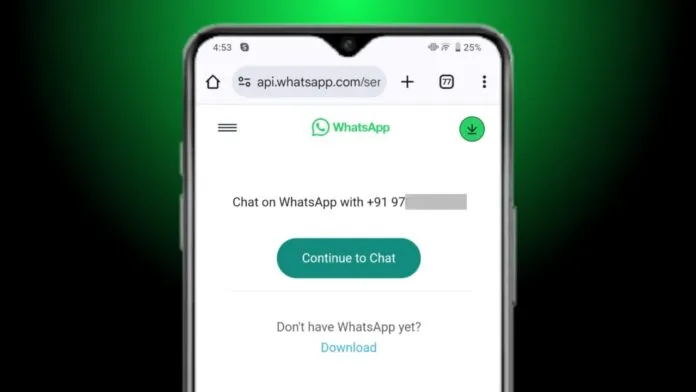
Message Yourself on WhatsApp
One quick way to send a WhatsApp message without saving the number is by messaging yourself. This method is ideal for situations where you need to send quick messages to temporary contacts without adding them to your contact list.
- Open WhatsApp and locate your own chat labeled “(You).”
- Enter or paste the unsaved number into this chat.
- The number will automatically turn blue in the message.
- Tap on the number, then choose “Chat with [number].”
This method allows you to send a message without having to save the number, and the chat remains accessible for future reference. It’s especially helpful for sending messages to unsaved numbers quickly.
Also Read : How to Download Google Maps Offline: Navigate Without Internet Anytime, Anywhere
Send a Message to an Unsaved Number in a WhatsApp Group
If the person you need to contact is part of a WhatsApp group you’re also in, you can message them directly without saving their number. Here’s how:
- Open the group chat where the person is a participant on WhatsApp.
- Scroll through the messages to find the unsaved number, and then tap on it.
- A pop-up will appear with a message icon; click it to open a chat with that person.
If you don’t see the unsaved number in the messages, you can still contact them by:
- Tapping on the group name at the top of the chat screen.
- Scrolling through the list of members to locate the unsaved number.
- Tapping on the number and selecting “Message [number].”
This method is particularly useful in larger groups, as it allows you to contact other group members without having to add them to your contacts list.
Also Read : How to Drop a Pin in Google Maps in 2024: Save, Share, and Navigate Like a Pro in 2024
Create a Click-to-Chat Link to Send Messages
WhatsApp has an official feature called Click-to-Chat, which allows you to message a cthrough your web browser without saving it to your contacts. Here’s how it works:
- Open a web browser on your phone or computer.
- Type the following URL: https://wa.me/phone-number.
- Replace “phone-number” with the desired contact number, including the country code, but without symbols like “+” or “-.”
For example, if you want to message an Indian number, you might use https://wa.me/919876543210, where “91” is the country code for India, followed by the actual phone number.
This URL will open a chat window for that specific number on WhatsApp. This method is ideal for quickly sending messages to different people without cluttering up your contact list. Just remember, if the number isn’t registered on WhatsApp, you’ll see an error message saying the user isn’t available on the platform.
Use iPhone Shortcuts to Message Unsaved Numbers
iPhone users have an additional option for messaging unsaved numbers by using the Shortcuts app, which streamlines the process. Here’s how to set it up:
- Open your web browser and search for the WhatsApp Unsaved Number shortcut.
- Once found, it will redirect you to the Shortcuts app on your iPhone.
- Tap “Add Shortcut” to install it.
- Select the shortcut from your list to run it.
- Enter the unsaved number and tap “Done” to start the chat.
When asked to allow access to WhatsApp, tap “Allow,” and the chat window will open instantly. This method is great for iPhone users who frequently need to contact new numbers and want a quick, efficient way to do so without adding them to their contact list.
Send WhatsApp Messages Using Truecaller
Truecaller, an app widely known for identifying unknown callers and blocking spam, also lets you send WhatsApp messages to unsaved numbers. Here’s how to use Truecaller for this:
- Download Truecaller from the Google Play Store or App Store if you don’t already have it.
- Open the app and paste the unsaved number in the search bar.
- Truecaller will display information about the contact if available.
- Once the contact is identified, tap on their profile and select the WhatsApp icon to message them.
This method is perfect for users who already rely on Truecaller for call management and want to message people without adding them as contacts. It saves time and is convenient for frequent Truecaller users.
Also Read : Discover the Real Friends Mobile Number Finder – A Fun App for Friend Search and Pranks!
Use Easy Message App to Send WhatsApp Messages
Another convenient way to send WhatsApp messages to unsaved numbers is by using the Easy Message app, which is available for both Android and iPhone. This app simplifies the process of sending messages to new contacts. Here’s how to use it:
- Download Easy Message for WhatsApp from the Play Store or App Store.
- Open the app and enter the phone number, including the country code (without symbols).
- Tap the “Start Chat in WhatsApp” button.
- The app will automatically redirect you to WhatsApp, where you can start your chat with the unsaved number.
Easy Message is a dedicated third-party app that uses WhatsApp’s Click-to-Chat feature but makes it even easier and faster to get started.
Also Read : 7 Best Practices to Monetize Your Facebook Page in 2024
The Final Words
Sending WhatsApp messages without saving the contact number is easier than ever. Whether you prefer messaging yourself, using group chats, creating Click-to-Chat links, or using third-party apps like Truecaller and Easy Message, each method has its own advantages.
These options provide a quick and organized way to send messages while keeping your contact list streamlined. Choose the approach that best fits your needs, and enjoy the convenience of keeping your phonebook clutter-free.