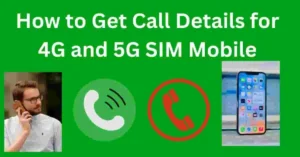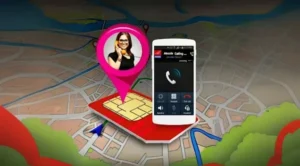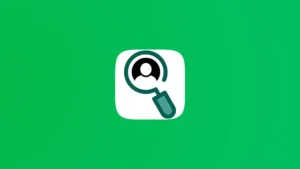How to Install & Uninstall the Facebook App: Facebook is one of the most popular social apps, connecting people worldwide to share moments. But some users may want to uninstall it for privacy reasons or to declutter their phones. This guide will explain how to install and uninstall the Facebook app.
How to Uninstall the Facebook App on Android
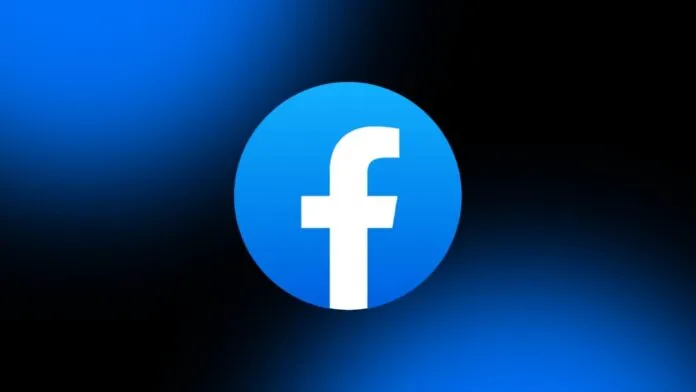
Removing Facebook on Android is simple:
- Long-press the app icon: Find the Facebook app on your home screen and hold it.
- Open “App Info”: Tap the small “i” icon or select “App Info.”
- Tap “Uninstall”: Choose the uninstall option.
- Confirm: Tap “OK” when asked to confirm.
Also Read : How to Send WhatsApp Messages Without Adding Contacts: 6 Easy Methods
For Pre-installed Facebook Apps on Android
If Facebook comes pre-installed on your phone, you may not see an “Uninstall” option. Instead, you can disable it:
- Go to “App Info”: Long-press the Facebook icon and select “App Info.”
- Tap “Disable”: Select the “Disable” button.
- Confirm: Tap “OK” to confirm.
Disabling the app hides it and stops its background activities. You can re-enable it later if needed.
How to Uninstall the Facebook App on iPhone
iPhone users can uninstall Facebook easily:
- Long-press the app icon: Hold the Facebook icon until a menu appears.
- Tap “Remove App”: Select this option.
- Choose “Delete App”: Confirm your choice.
- Confirm again: Tap “Delete” to complete the process.
This method works for all iPhone models with updated iOS.
Also Read : How to Use ChatGPT-4 for Free in 2024: Top Methods to Access ChatGPT’s Latest Features
How to Install the Facebook App
If you want to reinstall Facebook, here’s how:
On Android
- Open Google Play Store: Search for “Facebook.”
- Select the official app: Look for the app by Meta Platforms.
- Tap “Install”: Wait for the download and installation.
- Log in: Open the app and enter your account details.
On iPhone
- Open the App Store: Search for “Facebook.”
- Tap “Get” or download icon: Install the app.
- Sign in: Open the app and log in to your account.
Reasons to Uninstall Facebook
Here are some common reasons people uninstall Facebook:
- Privacy Concerns: Facebook has been criticized for data issues.
- Distractions: It can reduce productivity.
- Storage Space: The app takes up a lot of phone space.
- Shifting to Other Apps: Many prefer Instagram or Snapchat.
Alternatives to Uninstalling Facebook
If you’re not ready to uninstall Facebook, try these tips:
- Log Out: Simply log out to avoid distractions.
- Restrict Permissions: Limit the app’s access to your data.
- Turn Off Notifications: Reduce interruptions.
- Set Time Limits: Use your phone settings to limit daily usage.
Tips to Protect Your Privacy on Facebook
If you decide to keep using Facebook, follow these tips to protect your privacy:
- Update Privacy Settings: Control who sees your posts and profile.
- Avoid Suspicious Links: Don’t click unknown links.
- Review Permissions: Regularly check and revoke unnecessary app permissions.
- Use Strong Passwords: Secure your account with a unique, strong password.
Why People Reinstall Facebook
Some users uninstall Facebook but reinstall it later for these reasons:
- Staying Connected: Facebook is great for keeping in touch with friends.
- Events and Groups: Many join groups or participate in events on the app.
- Business Use: Businesses rely on Facebook for promotions.
Key Features of Facebook
Facebook offers features that make it appealing:
- News Feed: Stay updated with friends’ posts.
- Marketplace: Buy and sell items locally.
- Groups and Events: Join communities and plan activities.
- Messenger Integration: Chat with friends directly.
Final Thoughts
Installing and uninstalling Facebook is easy for both Android and iPhone users. If privacy matters to you, uninstalling might be a good choice. You can always reinstall the app if needed. Use this guide to manage your Facebook app, and share your thoughts or questions below!