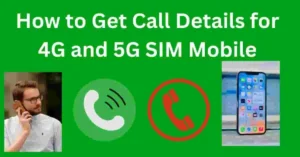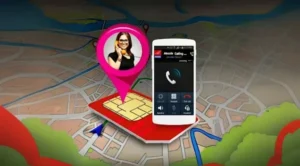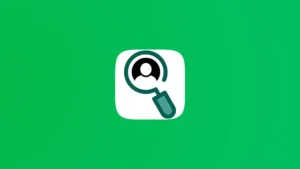How to Drop a Pin in Google Maps: Google Maps is an incredibly useful tool for navigation, making it easy to mark and save locations. One of the most practical features is the ability to “drop a pin,” which lets you mark any spot on the map for easy reference. Here’s a complete guide on how to drop a pin in Google Maps in 2024.
How to Drop a Pin in Google Maps on Mobile
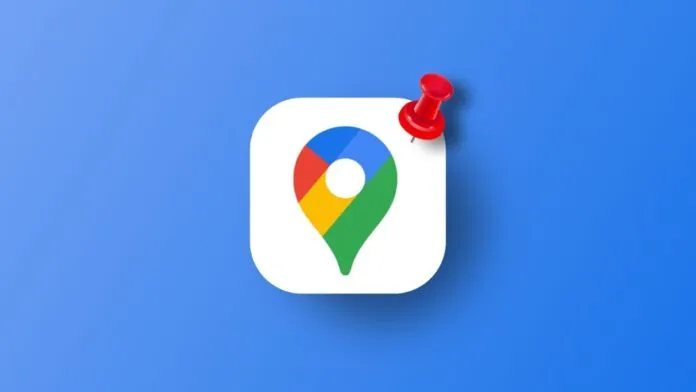
Dropping a pin on mobile is straightforward, whether you’re using an Android or iOS device. Here’s how to do it:
- Open Google Maps on your mobile device.
- Search for the location you want to pin, or tap on your current location.
- Press and hold on the map at the desired location to drop the pin.
- A red pin will appear instantly on the map.
- Tap “Save” to keep the pinned location.
Once saved, you can add the pin to a list like “Favorites” or create a custom list. This is especially handy for saving places like restaurants or landmarks.
Also Read : Discover the Real Friends Mobile Number Finder – A Fun App for Friend Search and Pranks!
How to Drop a Pin in Google Maps on Desktop
Using Google Maps on a computer is just as easy. Here’s a quick guide for dropping a pin from your desktop:
- Open Google Maps in your web browser.
- Click on the spot you’d like to pin.
- A small grey pin will appear initially.
- Click on the information panel at the bottom of the screen.
- The grey pin will turn red, indicating it’s saved.
- Click “Save” to add it to your chosen list.
The desktop version is perfect for planning trips or marking spots while you’re at your computer.
How to Delete a Dropped Pin in Google Maps
If you no longer need a pin, removing it is quick and simple.
Delete a Pin on Mobile:
- Open the Google Maps app.
- Go to the “Saved” section at the bottom.
- Find the list with the pinned location.
- Swipe left on the location and tap “Delete.”
Delete a Pin on Desktop:
- Open Google Maps on your computer.
- Click the three-line menu (hamburger icon) on the top left.
- Select the “Saved” option.
- Locate the list with the pin you want to delete.
- Click “Edit,” then delete the pin by clicking the “X.”
Removing unneeded pins keeps your saved locations tidy and organized.
Tips for Making the Most of Pinned Locations in Google Maps
Dropping and deleting pins is only the beginning. Here are a few extra ways to get more out of pinned locations:
- Share Pinned Locations: You can share a pin with others by tapping on it and selecting “Share.”
- Collaborate on Saved Lists: Google Maps allows you to create collaborative lists, perfect for planning trips with friends or family.
- Add Notes to Pinned Locations: You can add notes to your pins, making it easy to remember key details like the best time to visit or nearby attractions.
Also Read : 7 Best Practices to Monetize Your Facebook Page in 2024
Why Drop a Pin in Google Maps?
Dropping a pin in Google Maps has many benefits, including:
- Saving Your Favorite Places: Quickly mark spots you love or want to revisit.
- Navigation Made Easy: Dropped pins make it easy to return to specific locations, especially in unfamiliar areas.
- Simple Location Sharing: Share any pinned location with friends or family, making it easier to coordinate meetups.
Wrapping Up
Dropping a pin in Google Maps in 2024 is an effective way to mark, save, and share locations. Whether you’re using a mobile device or a desktop, this feature helps you organize places and navigate with ease.
Try out pinning on Google Maps today—whether you’re bookmarking your favorite restaurant or navigating back to a specific spot, it’s a handy tool for everyday life.